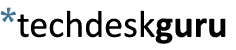8 Awesome Keyboard Shortcuts for Windows
How many of you fancy yourselves power users? Or maybe you spend a lot of time behind a keyboard and like finding ways to be more efficient? Either way you know how valuable it is to keep your hands on the keyboard and how much it slows you down having to switch back and forth between the mouse and keyboard.
A while back I wrote an article that gave a list of the basic keyboard shortcuts for Windows. This list was for general navigation and use. If you would like to check it out you can find it here
This list of keyboard shortcuts is a little more specific. They are aimed at typists and for those of you who do a lot of word processing or spreadsheets.
So, if you have the need to be faster or just want to impress some of your co-workers, take a look at this list. The other great thing about these keyboard shortcuts is that they are not hard to remember!!
1. Move Your Cursor One Word At A Time
CTRL + [left arrow] or [right arrow]
This one is very useful. How many times have you needed to navigate to a certain word but it was in the middle of the page or line and you thought that it would actually be faster to use the mouse? With this shortcut you can now navigate without having to watch the cursor inch its way across the screen.
2. Select Whole Words At A Time
CTRL + SHIFT + [left arrow] or [right arrow]
I love this one as well. This keeps you from having to repeatedly press the arrow button or from having to use the mouse.
3. Delete Whole Words At A Time
CTRL + [Backspace]
Do you hate having to hold the delete button down? This one lets you delete the entire word or words at a time. Definitely a time saver.
4. Select An Entire Row From Your Cursor Position
SHIFT + [Home] or [End]
Let’s say you are editing a document and you like everything on a row except the last half. By placing your cursor behind the section you want to keep you can use this shortcut to select everything else and easily delete it or replace it with something else. Or it can be used for easy copy and paste. Try it out, I guarantee you’ll like this one.
5. Take A Screenshot Of The Active Window Only
ALT + [Print Screen]
Need to send a screenshot to your boss or email a screenshot to the help desk? This shortcut takes a screenshot of the active window only and then can be pasted into MS Paint or anything else. Love this one when I’m making instructional PDFs.
6. Rename A File
F2
Need to rename a file but hate the two step process with the mouse? Simply select the file you want to rename and hit F2. Nice and easy huh?
7. Open A New Tab In Internet Explorer
CTRL + T
When you are using Internet Explorer this keyboard shortcut will open a new tab.
8. Re-Open a Closed Tab in Internet Explorer
CTRL + SHIFT + T
This one is really great. How many times have you been browsing the Internet, had multiple tabs open and accidentally closed one that you still needed? This life saver will re-open it exactly where you left off.
More Keyboard, Less Mouse
These keyboard shortcuts are great to use whether you are at work or home. Hopefully, after reading this, you have found at least a couple of keyboard shortcuts that you know will make things easier and faster for you. Not having to switch back and forth between the keyboard and mouse makes things so much easier and allows you to be more efficient, which means you can spend more time doing other things. Enjoy!